How to Filter Spam Links (List Provided) in Ahrefs Using “Best Links” Feature – Update September 2025
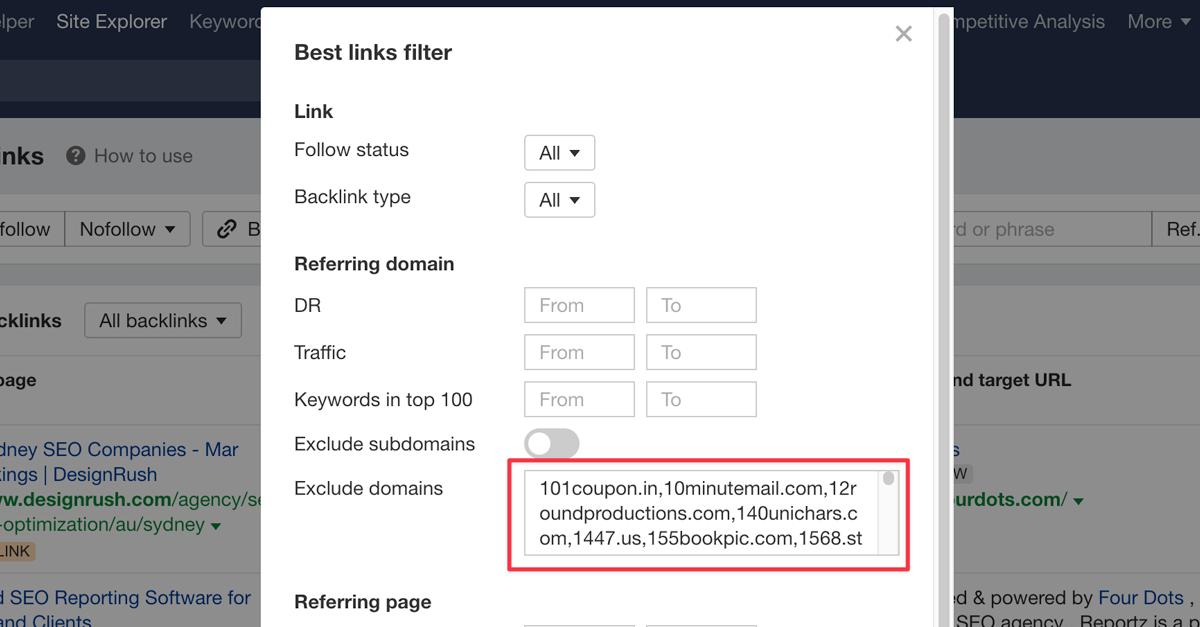
The list was updated with 229 new spam domains (now 3.192 total) on December 08, 2025.
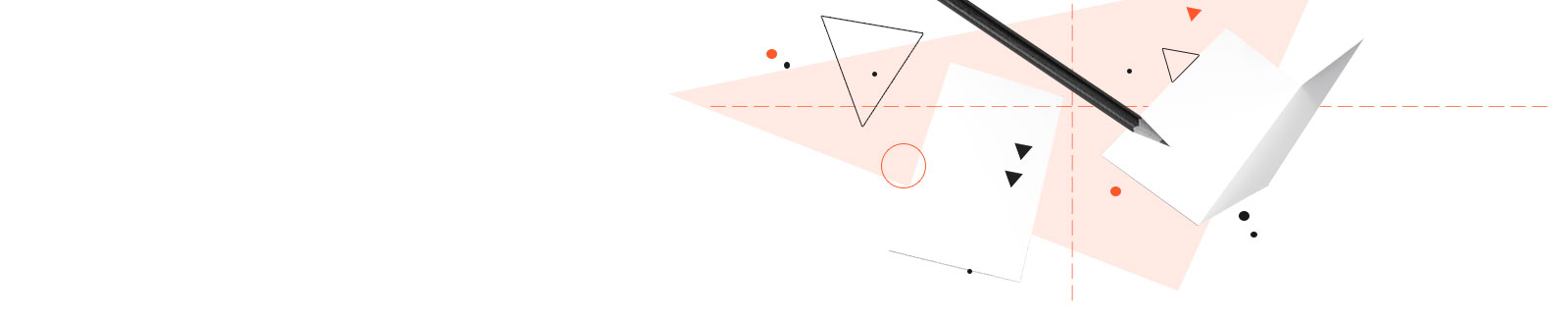
latest
from the blog
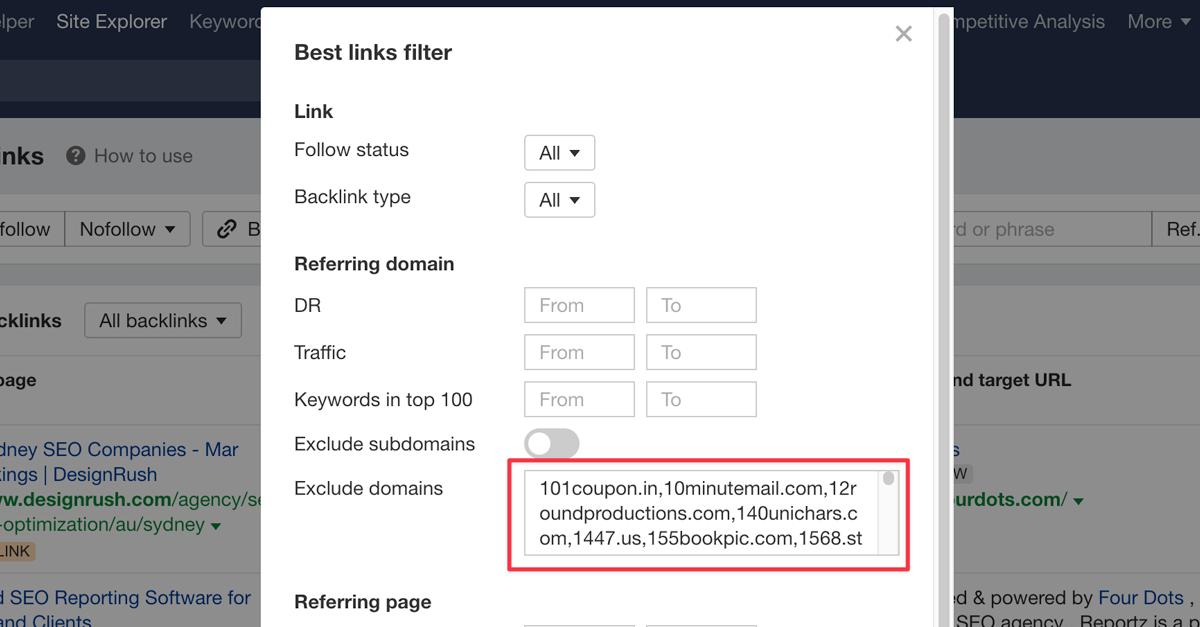
The list was updated with 229 new spam domains (now 3.192 total) on December 08, 2025.